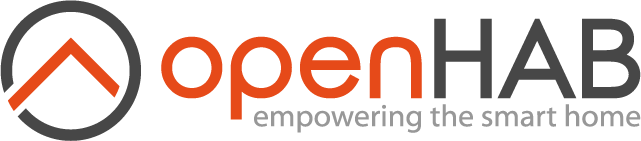# Nuki Binding
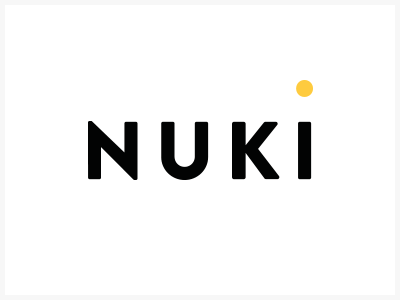
This is the binding for the Nuki Smart Lock (opens new window).
This binding allows you to integrate, view, control and configure the Nuki Bridge, Nuki Smart Lock and Nuki Opener.
# Prerequisites
- At least one Nuki Smart Lock or Nuki Opener which is paired via Bluetooth with a Nuki Bridge. For this go and get either:
- The Bridge HTTP-API has to be enabled during Initial Bridge setup (opens new window).
It is absolutely recommended to configure static IP addresses for both, the openHAB server and the Nuki Bridge!
# Nuki Bridge Callback
The Nuki Binding will manage the required callback from the Nuki Bridge to the openHAB server if manageCallbacks is set to true.
If manageCallbacks is not set it will default to true.
If you want to manage the callbacks from the Nuki Bridge to the openHAB server by yourself, you need to set manageCallbacks to false.
Then add the callback on the Nuki Bridge via Bridge API Endpoint /callback/add in the format http://<openHAB_IP>:<openHAB_PORT>/nuki/bcb.
The Sheet NukiBridgeAPI (opens new window) is a helpfull tool for listing, adding and removing callbacks.
# Supported Bridges
This binding supports just one bridge type: The Nuki Bridge (nuki:bridge). Create one bridge per Nuki Bridge available in your home automation environment.
The following configuration options are available:
| Parameter | Description | Comment |
|---|---|---|
| ip | The IP address of the Nuki Bridge. Look it up on your router. It is recommended to set a static IP address lease for the Nuki Bridge (and for your openHAB server too) on your router. | Required |
| port | The Port which you configured during Initial Bridge setup (opens new window). | Default 8080 |
| apiToken | The API Token which you configured during Initial Bridge setup (opens new window). | Required |
| manageCallbacks | Let the Nuki Binding manage the callbacks on the Nuki Bridge. It will add the required callback on the Nuki Bridge. If there are already 3 callbacks, it will delete the callback with ID 0. | Default true |
| secureToken | Whether hashed token should be used when communicating with Nuki Bridge. If disabled, API token will be sent in plaintext with each request. | Default true |
# Bridge discovery
Bridges on local network can be discovered automatically if both Nuki Bridge and openHAB have working internet connection. You can check whether discovery is working by checking discovery API endpoint (opens new window). To discover bridges do the following:
- In openHAB UI add new thing, select Nuki Binding and start scan. LED on bridge should light up.
- Within 30s press button on Nuki Bridge you want to discover.
- Bridge should appear in inbox.
Pressing bridge button is required for binding to obtain valid API token. If the button isn't pressed during discovery, bridge will be created but token must be set manually for binding to work.
If bridge is connected to network but not discovered, enter Manage Bridge (opens new window) menu in Nuki mobile app, check server connection then disconnect and let the bridge restart.
# Supported Things
This binding supports 2 things - Nuki Smart Lock (nuki:smartlock) and Nuki Opener (nuki:opener). Both devices can be added using discovery after bridge they are
connected to is configured and online.
# Nuki Smart Lock
The following configuration options are available:
| Parameter | Description | Comment |
|---|---|---|
| unlatch | If set to true the Nuki Smart Lock will unlock the door but then also automatically pull the latch of the door lock. Usually, if the door hinges are correctly adjusted, the door will then swing open. | Default false |
# Supported Channels
| Channel | Type | Description |
|---|---|---|
| lock | Switch | Switch to lock and unlock doors. If unlatch configuration parameter is set, unlocking will also unlatch the door. |
| lockState | Number | Channel which accepts Supported commands for performing actions, and produces supported values when lock state changes. |
| lowBattery | Switch | Low battery warning channel |
| keypadLowBattery | Switch | Indicates if keypad connected to Nuki Lock has low battery |
| batteryLevel | Number | Current battery level |
| batteryCharging | Swtich | Flag indicating if the batteries of the Nuki device are charging at the moment |
| doorsensorState | Number | Read only channel for monitoring door sensor state, see supported values |
# Supported lockState commands
These values can be sent to lockState channel as a commands:
| Command | Name |
|---|---|
| 1 | Unlock |
| 2 | Lock |
| 3 | Unlatch |
| 4 | Lock 'n' Go |
| 5 | Lock 'n' Go with Unlatch |
# Supported lockState values
| State | Name |
|---|---|
| 0 | Uncalibrated |
| 1 | Locked |
| 2 | Unlocking |
| 3 | Unlocked |
| 4 | Locking |
| 5 | Unlatched |
| 6 | Unlatched (Lock 'n' Go) |
| 7 | Unlatching |
| 254 | Motor blocked |
| 255 | Undefined |
Unfortunately the Nuki Bridge is not reporting any transition states (e.g. for Lock 'n' Go).
# Supported doorSensorState values
| State | Name |
|---|---|
| 0 | Unavailable |
| 1 | Deactivated |
| 2 | Closed |
| 3 | Open |
| 4 | Unknown |
| 5 | Calibrating |
# Nuki Opener
Nuki Opener has no configuration properties.
# Supported channels
| Channel | Type | Description |
|---|---|---|
| openerState | Number | Channel for sending supported commands to Opener, produces one of supported values when Opener state changes |
| openerMode | Number | Id of current Opener mode, see Supported values |
| openerLowBattery | Switch | Low battery warning channel |
| ringActionState | Trigger | Channel triggers 'RINGING' event when the doorbell is being rung. This can trigger at most once every 30s |
| ringActionTimestamp | DateTime | Timestamp of last time doorbell was rung. |
# Supported openerState commands
| Command | Name |
|---|---|
| 1 | Activate ring to open |
| 2 | Deactivate ring to open |
| 3 | Electric strike actuation |
| 4 | Activate continuous mode |
| 5 | Deactivate continuous mode |
# Supported openerState values
| State | Name |
|---|---|
| 0 | Untrained |
| 1 | Online |
| 3 | Ring to open active |
| 5 | Open |
| 7 | Opening |
| 253 | Boot run |
| 255 | Undefined |
# Supported openerMode values
| Mode | Name |
|---|---|
| 2 | Door mode |
| 3 | Continuous mode |
# Troubleshooting
# Bridge and devices are offline with error 403
If secureToken property is enabled, make sure that time on device running openHAB and Nuki Bridge are synchronized. When secureToken is enabled, all requests contain timestamp and bridge will only accept requests with small time difference. If it is not possible to keep time synchronized, disable secureToken feature.
# Full Example
A manual setup through files could look like this:
# things/nuki.things
Bridge nuki:bridge:NB1 [ ip="192.168.0.50", port=8080, apiToken="myS3cr3t!", manageCallbacks=true ] {
Thing smartlock SL1 [ nukiId="12AB89EF", unlatch=false ]
}
# items/nuki.items
Switch Frontdoor_Lock "Frontdoor (Unlock / Lock)" <nukiwhite> { channel="nuki:smartlock:NB1:SL1:lock" }
Number Frontdoor_LockState "Frontdoor (Lock State)" <nukisl> { channel="nuki:smartlock:NB1:SL1:lockState" }
Switch Frontdoor_LowBattery "Frontdoor Low Battery" <nukibattery> { channel="nuki:smartlock:NB1:SL1:lowBattery" }
Number Frontdoor_DoorState "Frontdoor (Door State)" <door> { channel="nuki:smartlock:NB1:SL1:doorsensorState" }
# sitemaps/nuki.sitemap
sitemap nuki label="Nuki Smart Lock" {
Frame label="Channel Lock" {
Switch item=Frontdoor_Lock
}
Frame label="Channel State used for lock actions" {
Switch item=Frontdoor_LockState mappings=[2="Unlock", 7="Unlatch", 1002="LnGo", 1007="LnGoU", 4="Lock"]
}
Frame label="Channel State" {
Text item=Frontdoor_LockState label="Lock State [MAP(nukilockstates.map):%s]"
}
Frame label="Channel Low Battery" {
Text item=Frontdoor_LowBattery label="Low Battery [%s]"
}
Frame label="Channel Door State" {
Text item=Frontdoor_DoorState label="Door State [MAP(nukidoorsensorstates.map):%s]"
}
}